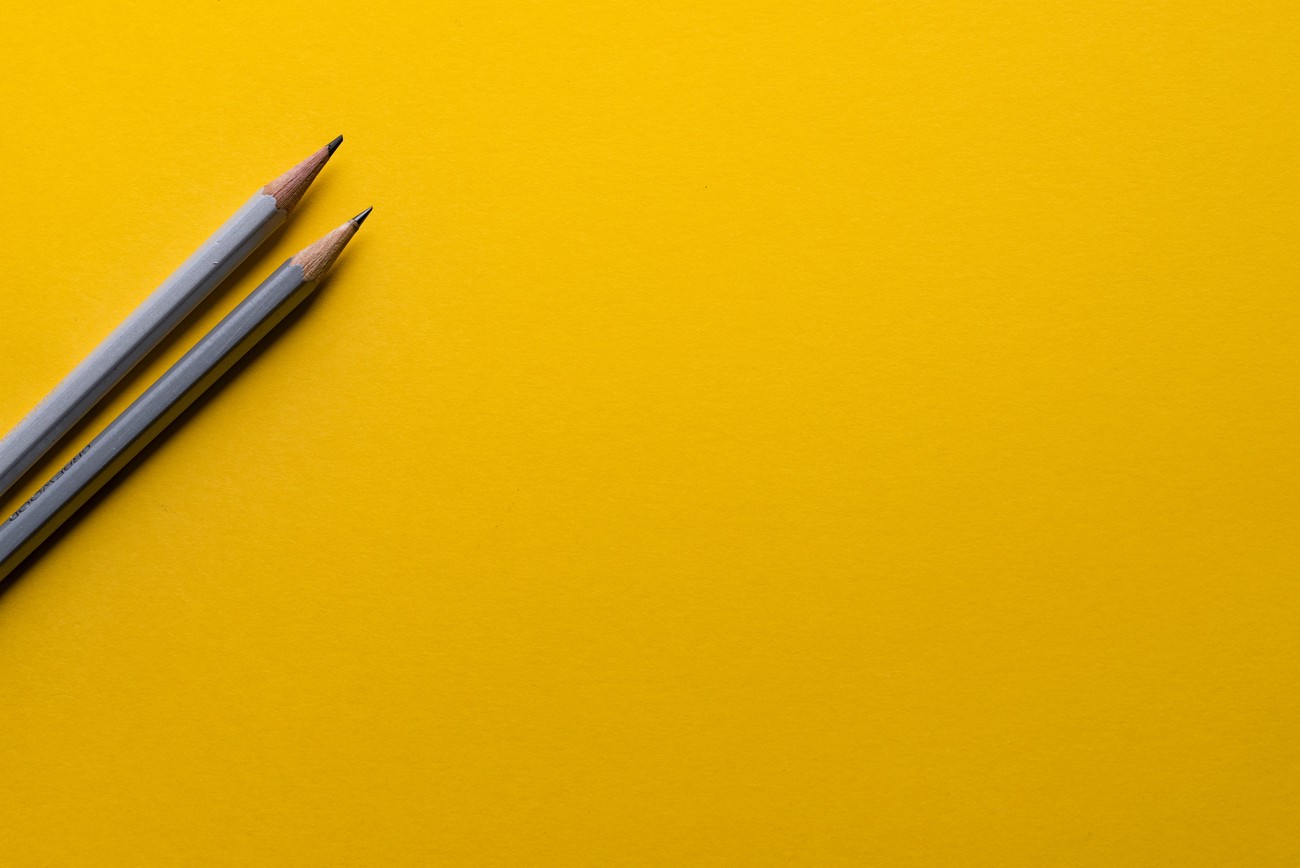Table of Contents
Last time, I explained how to quickly set up a new website with blogdown. Now, I will talk about what I did in terms of customisation. Once again, I heavily relied on Alison Hill’s blogpost and repo, as well as Wowchemy’s documentation.
Wowchemy’s Academic template comes with a lot of example content to get inspired from. However, you might want to make it more personalised and streamlined. I know I did! I went ahead and tried to make it “my own”, although I practically copied Alison’s theme and fonts (they’re so nice, I really like them).
I did not follow the next steps linearly, but I wish I did. I will definitely do so next time. Without further ado, let me take you through a sculpting journey…
Widget - activate: false
The homepage is made up of widgets, from a presentation widget to a word cloud one. I personally found the Academic homepage horrendous: it was quite overwhelming and there were a few widgets that I did not need.
Determine the ones you do not want. Once you are sure, go to the content/home/ folder, click on each undesired .md files and write down activate: false in the metadata1. This is the first step towards clearing things up!2
Your info
Up next, you want to customise everything by adding your own information details. First, let’s modify the default author. Open the file content/authors/admin/_index.md, and edit the metadata. Under the YAML, you can write a snippet of your bio. You can also change the icon by uploading an image named avatar.png or .jpg.
Now we’ll change the widgets' contents. In content/home/, edit skills.md.
This leaves us (or me really) with experience, posts and projects. You can modify them now if you wish (which, to be fair, is what I did), especially if you are okay with keeping them on your homepage. I was not, and this is where landing pages come in.
Landing pages
I wanted those widgets to have their own pages that I could access by clicking on the top bar. I take the projects example as a reference here, since it was the weirdest one to set up.
- First, I created a subfolder in
content/that I namedmy-projects/. This would be the landing page. In it, I created_index.md, copied the metadata from anothercontent/folder/_index.md(the underscore is important here), and changed the title to “My projects”. - I then went back to
content/project/, added aindex.mdfile and wrote this in it:
---
summary: More about my work experience
title: "Resume"
type: widget_page # important!!!
---
- In the same folder, I copied the
content/home/projects.mdwidget file. - There were two subfolders
external-projectandinternal-projectleft, I moved them to the landing page foldermy-projects. - Almost done. I had to redirect the top bar to the landing page folder, rather than to the homepage widget (before I forget, now may be the time to deactivate the widget in
content/home/). I went toconfig/_default/menus.yamland changed the url to'my-projects/'.
You can change the setup of your widget page by editing the content/home/projects.md widget file.
It was easier for posts.md and experience.md. I only needed to create a new subfolder for experience, copy the widget there, write an index.md (or _index.md for my posts), redirect the top bar, and that was it. I don’t know what is special about the project page.
Update: as it turns out, there is a global issue with Hugo concerning the projects landing page. Hugo does not recognise a widget page in a project folder, but it does recognise it in projects. I honestly thought something was wrong with my website, because my project page looked…basic. However, once I renamed project to projects, the widget design worked.
_index.md in my-projects is no longer necessary.
Anywho! I was done with the layout of my site3, and I jumped happily into my next mission: making things pretty.
‘I made it nice!’
Again, YMMV. This section involves some HTML/CSS/SCSS stuff that, I’m embarrassed to admit, I don’t master at all. I copied Alison’s files (duh), read and tested each attributes, and here we are. I understand what I did, I’m just not sure I could create this kind of file from scratch with my current knowledge. Here’s to a personal goal then!
Below is a list of my biggest changes:
- I changed the little icon that appears in the browser tab:
assets/media/icon.png. - I “created” a custom theme inspired by Alison’s and changed the primary and active colours to shades of pink (at the time of writing), in order to match my avatar:
data/themes/custom_theme.toml. - Ditto, but for fonts:
data/fonts/custom_fonts.toml. - For Hugo to apply this custom theme, I modified the
themeandfontitems inconfig/_default/params.yaml. You can also use Academic’s pre-set themes. - I changed the footer
layouts/partials/site_footer.htmland the general behaviour of the siteassets/scss/custom.scss.
Commit yo changes, push yo changes, let Netlify build and deploy, and voilà!
My website was finally aesthetically pleasing! I can’t wait to shake everything up in a month 😄.
If you made it this far in the post, thank you very much. I hope it can inspire you and help you build your own website. It’s been fun to get this website on its legs, I can’t wait to make it further my own!
BONUS: *.rbind.io subdomain name
My OG Netlify URL is kanto-does-things.netlify.app. I quite like it, but with a name as unique as mine, I loved the idea of having a custom subdomain with only my name.
RStudio offers a free subdomain *.rbind.io: I took advantage of this. I requested one, I followed their instructions, and I can now redirect you to the one and only kanto.rbind.io!
I went a bit faster there and initially deleted the widgets I wanted gone. If I ever need them back, I can find them in the
themes/starter-academic/folder. ↩︎I kept the following widgets active:
about,experience,index,posts,projectsandskills. To this day, I have not published anything and have no achievement I would like to boast about, therefore I deactivated everything else! ↩︎LIES! I was SO not done. I still changed stuff up, especially the widgets layouts. However I don’t think I could explain what I did in great detail. ↩︎