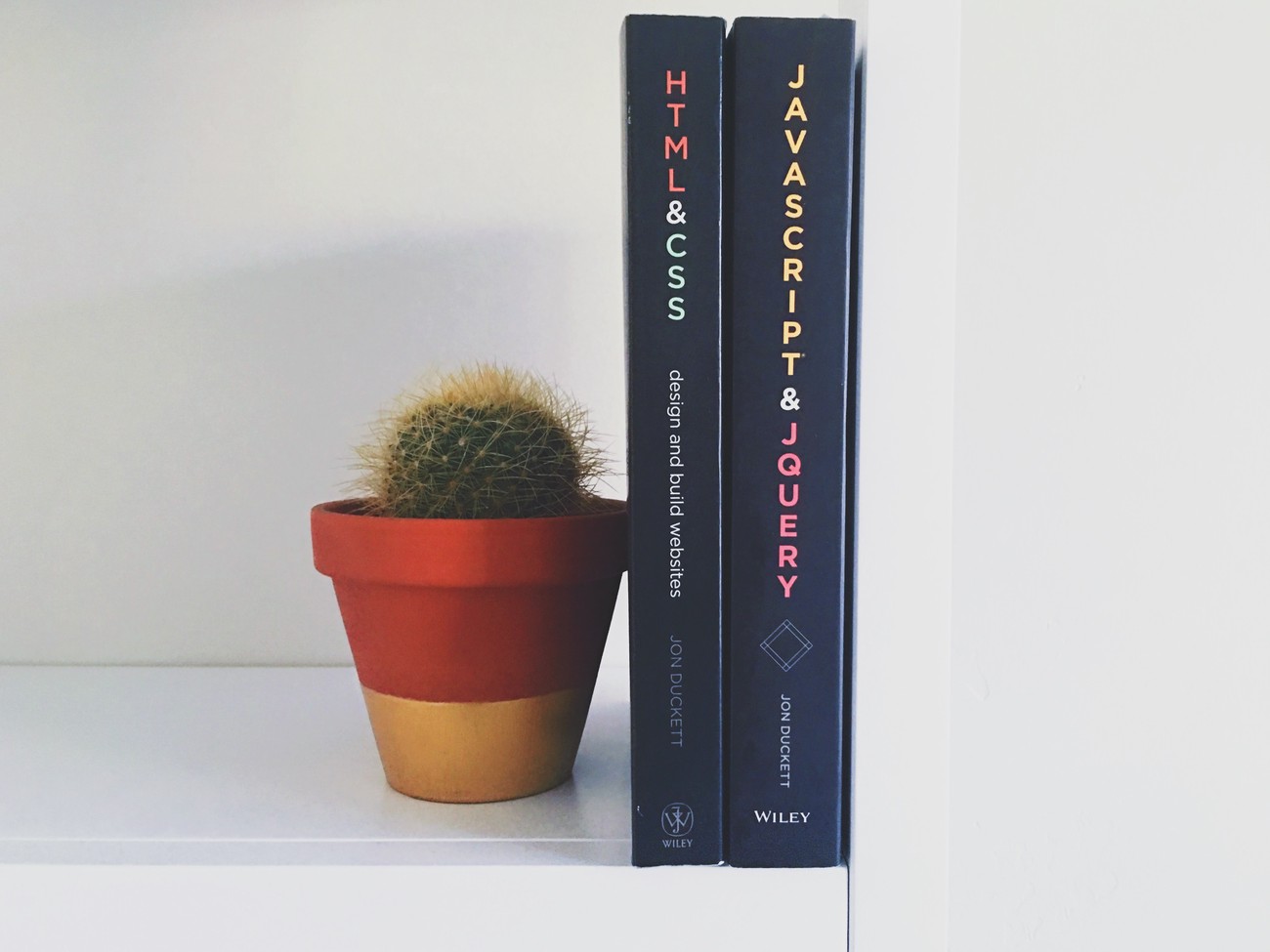Blogdown - further modifications, volume 2
Table of Contents
Well folks, it seems I cannot stay away from blogdown for long. New ideas keep coming to me at the most unfortunate moments, I find elements from other blogs that I’d like to emulate here…it’s a never-ending responsibility!
This website changes every day, I feel compelled to write everything down because I don’t want to forget! I get prouder and prouder of every edit I make, I want to remember how I got here.
In this article, I go over:
- The changes on my homepage, accompanied by the introduction of animation features;
- The new setup of my
custom.scssfile(s); - And other things!
Homepage structure
The about.md, skills.md and posts.md widgets constituted my former homepage that was accessible via the logo and via the about menu on the navigation bar. The more I looked at it, the more I found it too heavy for an introductory page. I wanted something lighter that would still quickly present me, with the summary/bio/personal details available on another page.
- I moved
about.mdandskills.mdto an about widget page. - The
content/home/folder builds the homepage. I keptposts.mdactive and changed its design to a list. Then, I snooped inthemes/.../layouts/partials/widgets/to copyabout.htmlinto the root project file, under the same path as the template. Solayouts/partials/widgets/about.html. - I deleted everything past the network icons, renamed the file to
about_custom.htmlsince I still wanted to use the original widget on the new widget page, and I createdabout_custom.mdincontent/homebased on the existing widget.
This is a snippet of the YAML metadata for the standard about.md widget:
widget: about
This is the one for my about_custom.md widget:
widget: about_custom
It was very straightforward and it still was not enough, because I kept exploring other blogs and I became less satisfied with the fixed nature of my site’s elements. Enter animations…
Animations
You dip your toe into the animation pool once, you jump head first into it afterwards.
To be honest, I mucked up the timeline a bit, for the sake of story-telling. I did find the homepage too busy before I changed it, but I only changed it after I read this great blog post by Connor Rothschild, Animating Your Hugo Academic Site. I read it and I went “yeah, I want to try that, that looks neat”. I will not go into the details of what kind of animations you can build, Connor’s article explains it way better than I would.
I cannot stress enough the importance of looking up the default templates of the Academic theme, and any other themes that you may use. It directs you towards the specific bits you may wish to edit. In the case of about_custom, reading its html file lead me to the classes I wanted to animate. I chose a staggered fade-in, with the avatar appearing first, the title position second and the network icons last.
This is what I did in custom.scss (later _homepage-custom.scss):
#about_custom {
@keyframes fade-in {
0% {
opacity: 0;
}
100% {
opacity: 1;
}
}
.avatar {
animation: fade-in 3s forwards;
}
.portrait-title {
opacity: 0;
animation: fade-in 3s forwards;
animation-delay: 0.8s;
}
.network-icon {
opacity: 0;
animation: fade-in 3s forwards;
animation-delay: 1.3s;
}
}
Because I don’t know when to stop, I applied the fade-in animation to every widget/landing pages1.
.universal-wrapper{
animation: fade-in .5s forwards;
}
#about,
#demo,
#projects,
#experience {
animation: fade-in .5s forwards;
}
Woohoo! Navigating from pages to pages feels less abrupt now. The animation is not applicable to my blogposts and my projects yet, I’m sure I’ll figure it out 😉
Making custom.scss more readable
All those personal changes made the custom.scss file quite long, which in turn made it tedious for me to find whatever item I felt like changing on the day. At first, I believed it was the only way the file could present itself, until I seriously focused on the template assets/scss folder: all the different elements' style file are clearly separated there under the name _itemname.scss in several subfolders. The @import function pushes them up to one _all.scss file per folder, that are then pushed to wowchemy.scss, leading to a final push to a main.scss file containing this magical bit:
@import "bootstrap_variables";
@import "_vendor/bootstrap/bootstrap";
@import "wowchemy/wowchemy";
@import "template";
@import "custom";
This is when a light bulb went off: I could split my custom.scss file into several element-specific files, then import them into custom.scss! Goodbye long, unreadable file, hello clearly-named ones!
I went from:
assets/
├── scss
│ └── custom.scss
to:
assets/
├── scss
│ ├── _callouts-custom.scss
│ ├── _cards-custom.scss
│ ├── _code-custom.scss
│ ├── ...
│ └── custom.scss
This is what you can now find at the top of custom.scss:
@import 'homepage-custom';
@import 'navbar-custom';
@import 'callouts-custom';
@import 'footer-custom';
@import 'cards-custom';
@import 'code-custom';
/* and all other general edits */

I believe the next step is to put all _itemname-custom.scss in a distinct folder, import them in _all.scss then import this in custom. That will be another task for another time.
Other small edits
- I changed the
postslug toblogfor the heck of it, although it did not apply to the blog “menu”. There is one caveat: I had to modify one-by-one every links that containedpost2; - I changed the displayed post date from ‘last modification’ to the date of publication/creation, after reading Isabella’s post;
- I finally created a pretty project widget-page, by changing the folder name from
projecttoprojects. The design now works. Yay!


New callout block
There is one final change that deserves its own section.
I caved in, I created a callout note and changed the default ones a little bit. Me from a week ago is rolling her eyes.
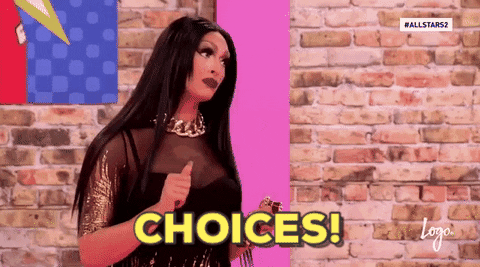
I would not know how to explain my process. What I can say is that I cross-examined Alison Hill’s and Isabella Benabaye’s custom.scss files with the callout template, and I ended up with my simple and green callout that you can find in _callouts-custom.scss rather than custom.scss!
Here is the final result:
{{% callout look %}}
This is my new catch-all callout note.
{{% /callout %}}
This is my new catch-all callout note.
I will probably mainly use it to say hello from the future 🌟
Update on HTTPS
Previously, on a talking toucan…
I requested a free *.rbind.io subdomain from RStudio, got it, redirected HTTP links to HTTPS, and this is when all hell broke loose. I talked about it on the french side: I kept (or keep, really) being sent to an error 526 page, saying the SSL certificate is invalid.
Alright, that’s fine, the subdomain is new, I’ll give it some time to do its thing and reach the entire World Wide Web! Well, it got worse: it became a daily occurrence and got to the point where I could not browse any other *.rbind.io subdomains.
I’m based in Paris, the website depends on the Cloudflare Frankfurt server, so I thought I’d whip out my trusty VPN and try other European locations. No luck. The United States of America? Yes luck. Urgh.
The issue appears to be European-centric. I sent a report to let the kind people of RStudio know what’s up, I’ll see how it goes from here!
BONUS: Today I Learned
- The difference between CSS IDs (
#ID) and classes (.class). I know this is la base de la base, yeah, but Rome wasn’t built in a day.
<div id="whole">
<div class="smol">
</div>
</div>
- That you can link a line from a GitHub file by clicking on the line number. Those are really the simplest, yet the most useful things.
- That you can (and should) write the language used right after the first three apostrophes signalling a chunk of code, so that colours don’t turn dodgy.
- Of GitHub gists' existence: great to share version-controlled snippets of code. Technology rules.